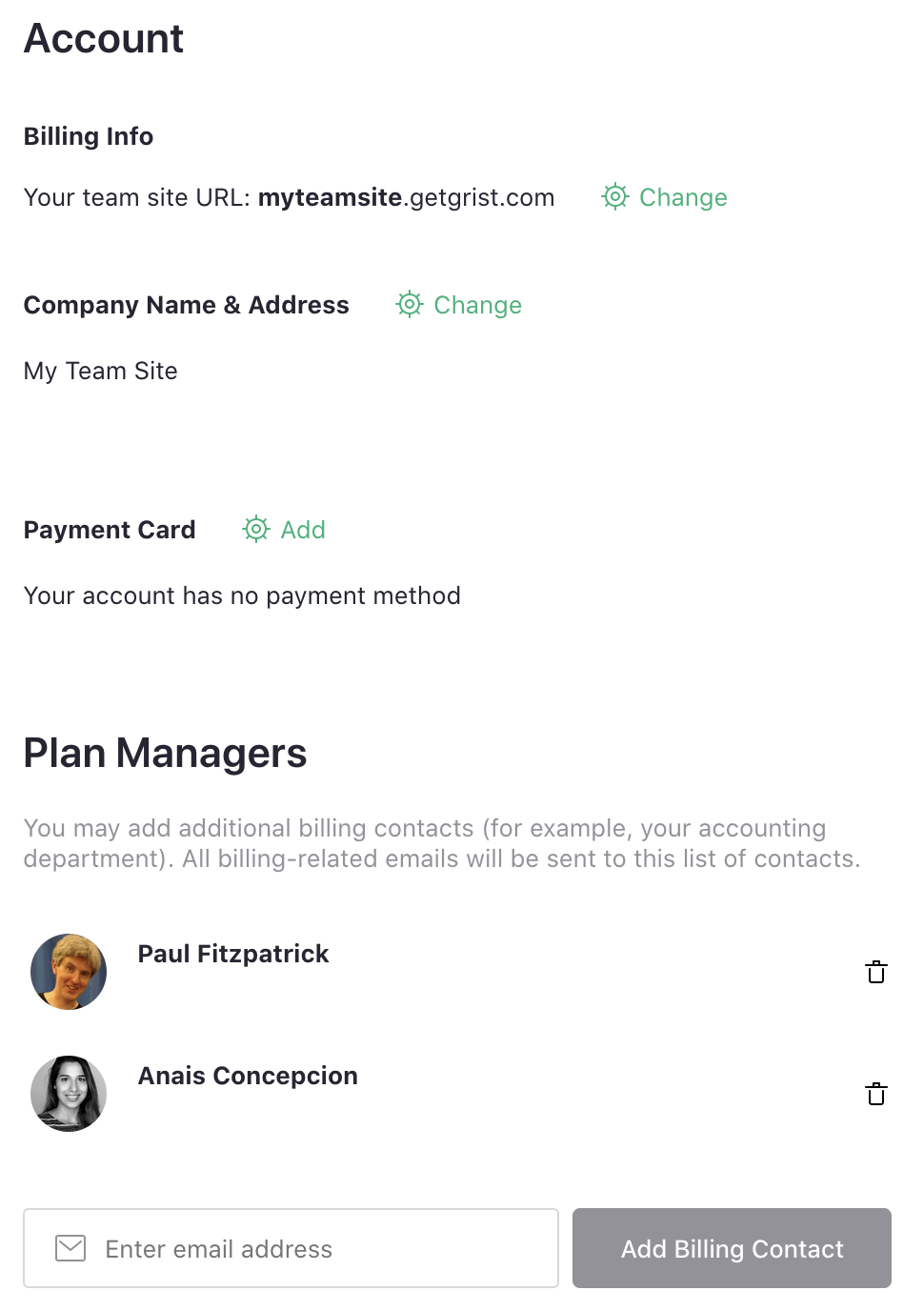Team Sharing#
We saw how to share individual documents with other users in the Sharing article. Team sites give your further control, allowing you to share a team site’s collections of documents in whole or in part with others. You may further group documents into workspaces and edit permissions at the workspace-level as well.
To share a team site, open the user menu by clicking on the circle with your profile picture or initials on the top right of the screen. Then select the “Manage Users” option.
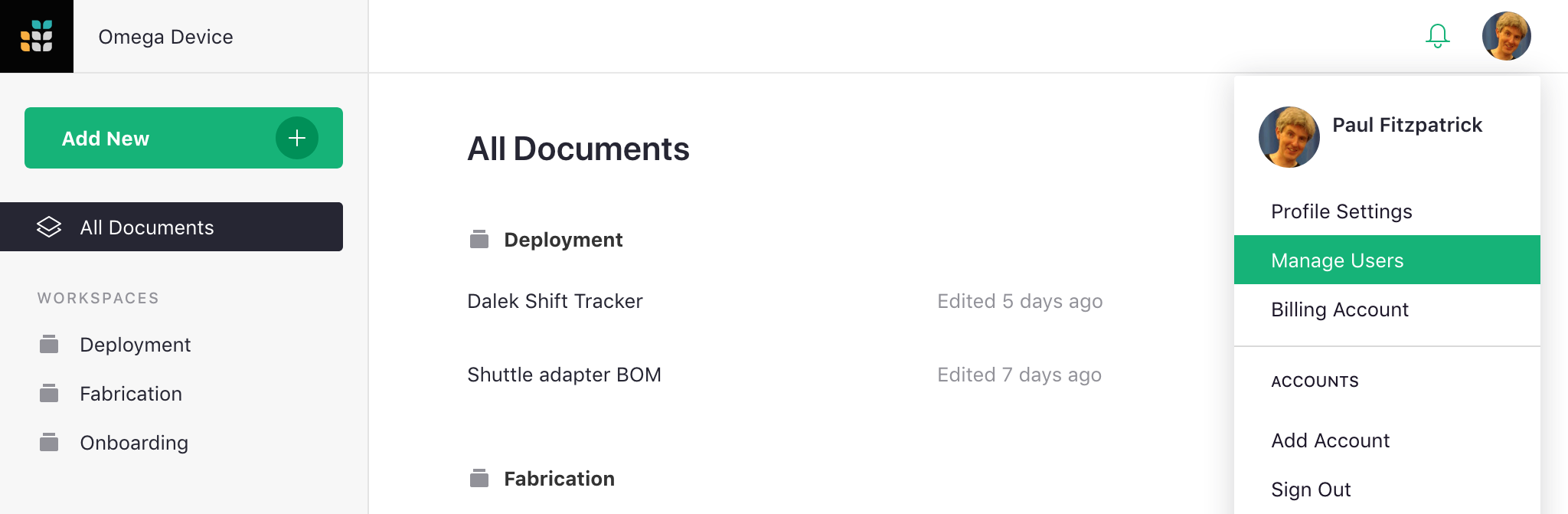
You can now invite people just as you did for individual documents in Sharing.
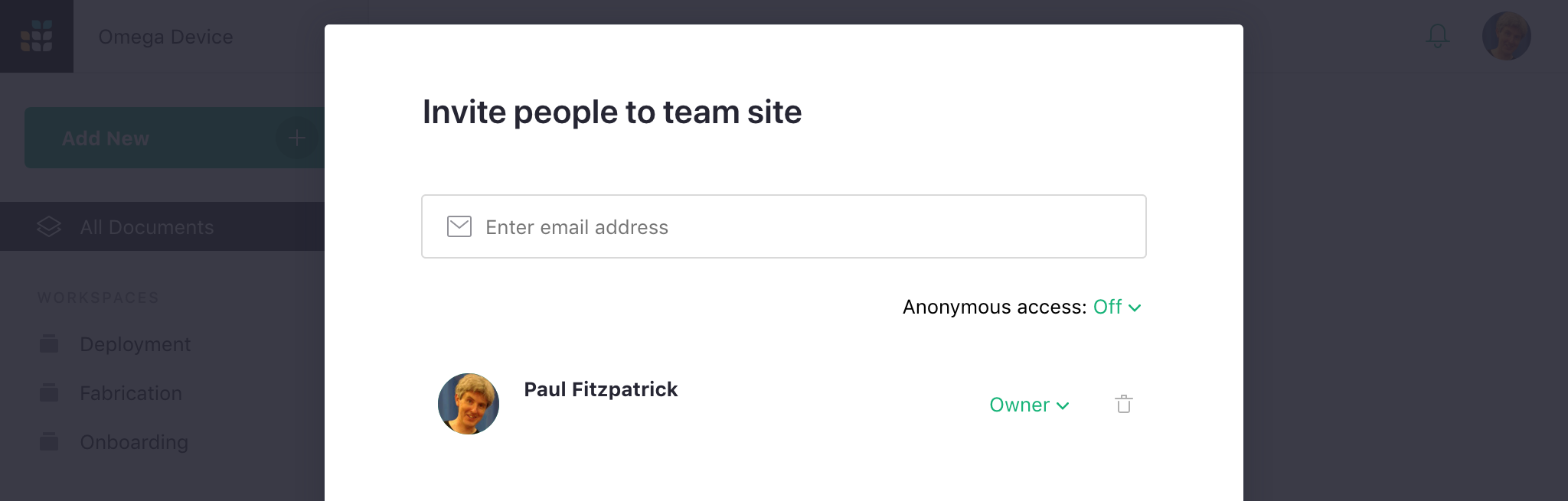
Just as for documents, you can invite people as viewers, editors, or owners of the team site.
All documents within the site will be accessible to those people, unless you turn off the “Inherit access” sharing option for individual workspaces or documents.
Roles#
There are three primary roles supported by Grist for team sites:
-
Viewer: allows a user to view the site but not make any changes to it. A viewer will be allowed to view all workspaces and documents within the site unless otherwise specified.
-
Editor: allows a user to view or make changes to the site and all its workspaces and documents (unless otherwise specified). However, the sharing settings for the site, its workspaces, and its documents cannot be changed by an editor.
-
Owner: gives a user complete permissions to the site’s workspaces and documents, including their sharing settings.
Billing Permissions#
None of these roles give access to billing information or management. Billing plan managers can be added via the “Billing Account” option. Open the user menu under your user icon, and select “Billing Account”.