Teams#
Team sites are a paid feature. In a team site, team members can collaborate on an unlimited number of documents, which can be further organized with workspaces. Team sites also have custom names and subdomains, such as your-business-name.getgrist.com. To use the features in this section, upgrade to a team plan.
If you have a team site but aren’t seeing it, click in the top-left corner to open a drop-down menu of sites to which you have access.
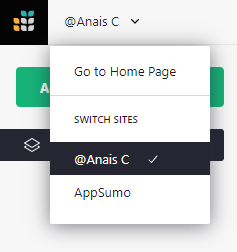
Opening the user menu under your profile icon will also list all sites to which you have access.
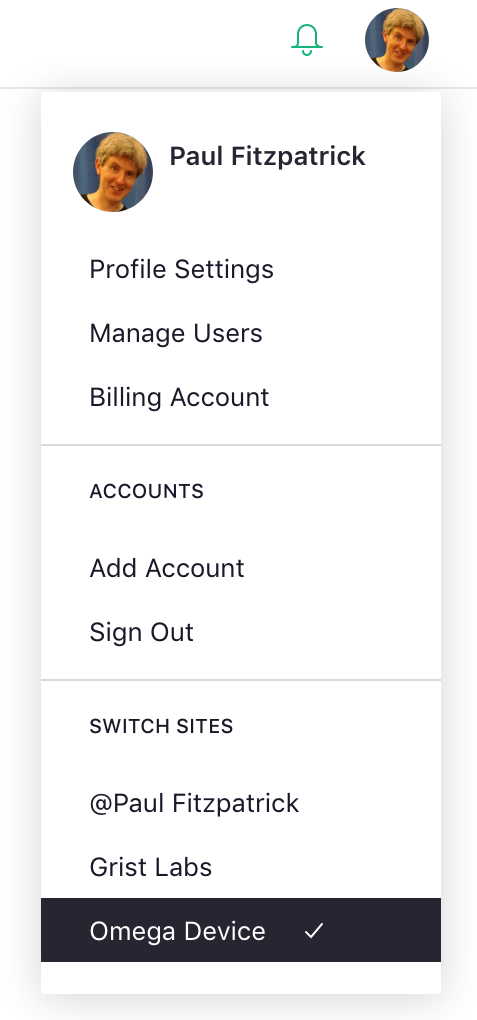
Not seeing your team site? Try selecting the “Add account” option in the user menu. It’s possible the team site might be linked to a different email address.
A fresh team site will look something like this, ready to be filled with Grist documents and shared with your team.
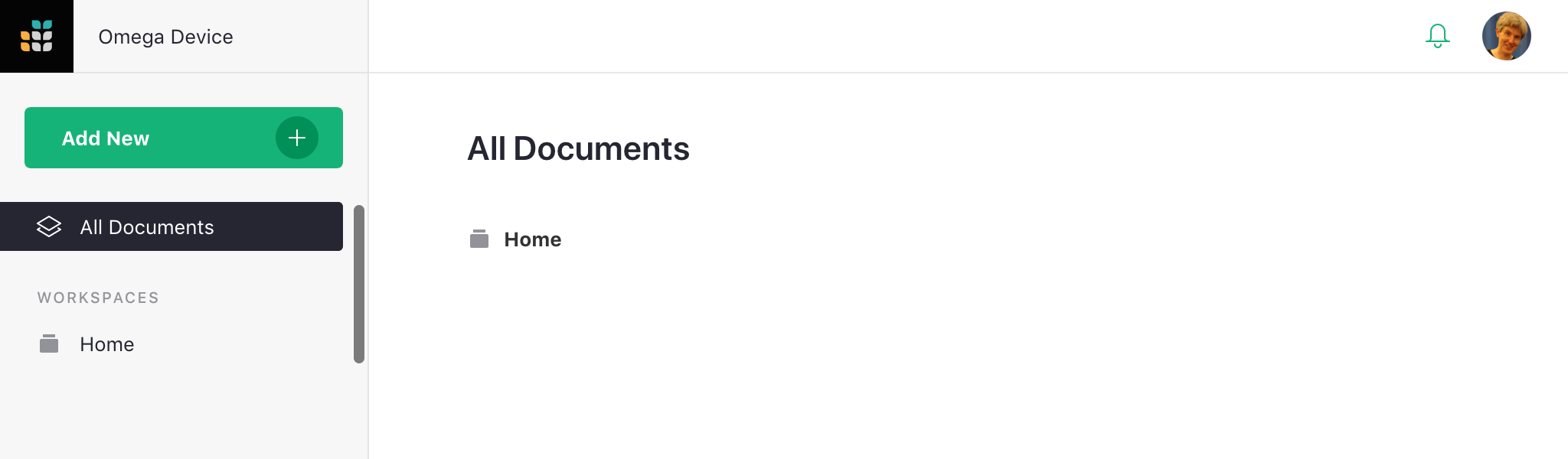
If a colleague has shared a team site with you, you’ll see the same thing, but depending on the role they chose for you, some options may be inactive. If you need those options, ask your colleague to change your role.
For a team site you own, you can create documents, create workspaces, or immediately start sharing the site with others.
Understanding Personal Sites#
Sites that begin with the “@” symbol are personal sites, free to use for up to 10 docs. All Grist accounts have a personal site. Documents shared with you will go to your personal site and not count against the 10 document limit. Each document in a personal site may be shared with up to 2 people for free. The personal site itself cannot be shared, and does not support workspaces. It is named using your name, and is always available at https://docs.getgrist.com.
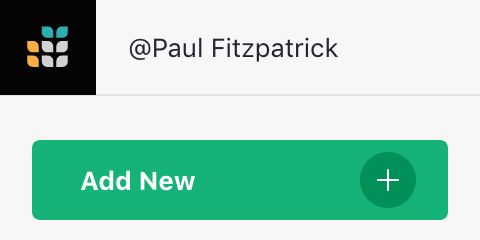 a personal site
a personal site
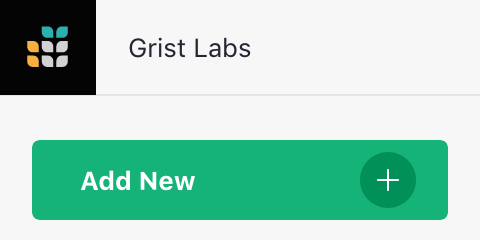 a team site
a team site
Billing Account#
If you created a Team Site, or were added to it as a Billing Manager, then you may manage billing information, and edit your team site’s team name and subdomain from the billing account page. Open the user menu and click on “Billing Account” to open a menu that looks like this.
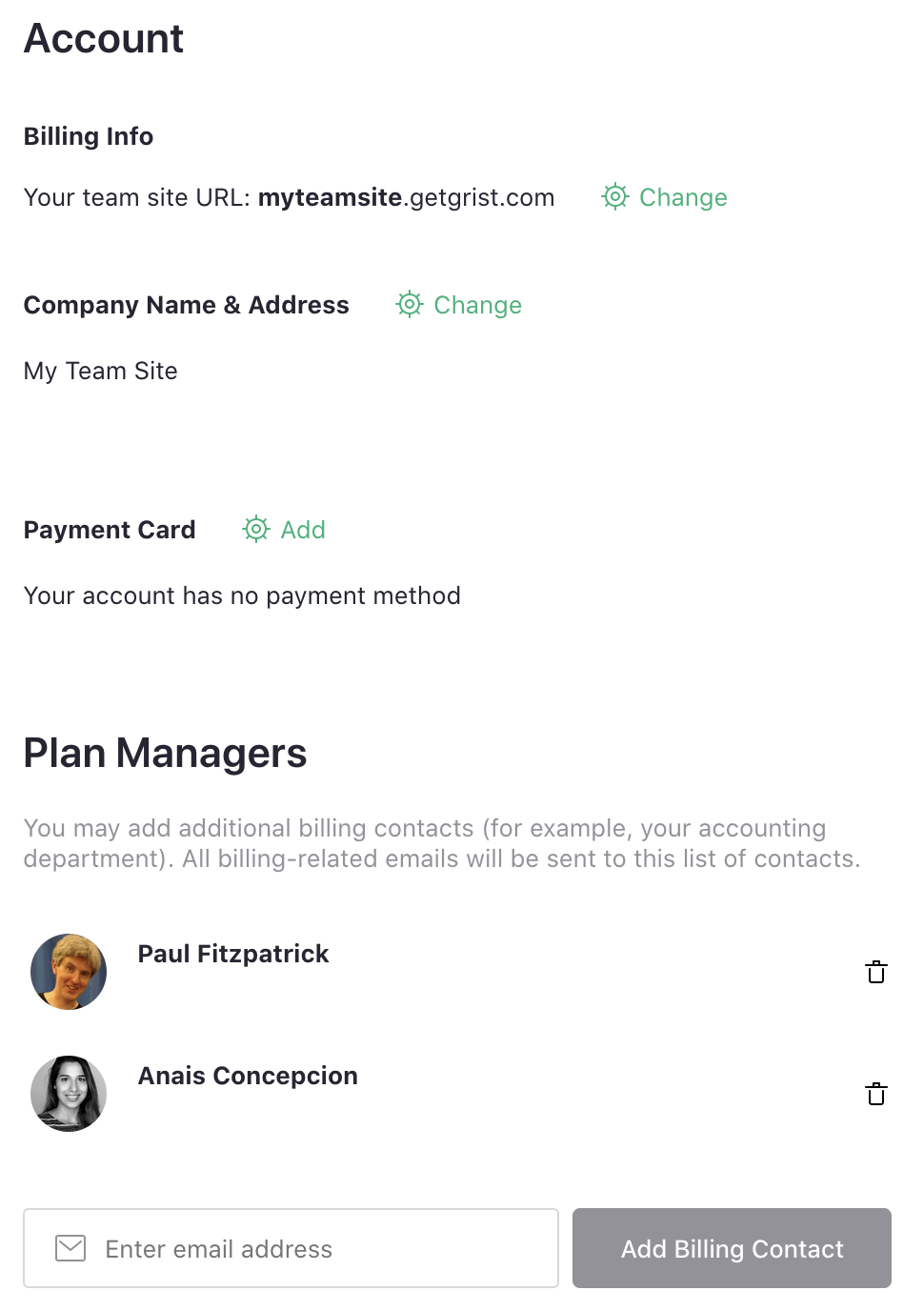
Click on the top “Change” icon to edit your team site name or subdomain. Note, if you change the subdomain, then any links pointing to your site or documents within your site will need updating.